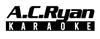Touchscreen KTV User Guide
Thank you for purchasing AC Ryan Touchscreen KTV Player.
Connect the HDMI cable provided to the player and your TV. Then connect the RED/WHITE AUX OUTPUT to your speaker AUX INPUT. Then the power adapter to wall power socket.
If you are using the AC Ryan Gen 3 Karaoke System. Just connect Gen 3 via Optical to your TV and then connect HDMI cable from your AC Ryan Touchscreen KTV Player to your TV.
Power On/Off
Power ON the player using the toggle ON/OFF switch found behind the player. Power OFF the player by tapping on the POWER icon found on the top right hand corner on the screen. Wait till the screen is fully darken, then toggle off the power switch behind.
Setting up WIFI network (Click link for video)
Tap on the WIFI icon on the top bar and key in the default password 123456. Then tap on your SSID and key in your WIFI password. Once you had setup your WIFI connection, you will be able to receive updates as and when there are new songs updated to our server.
Selecting Songs/Singers to playlist (Click link for video)
Tap on SONGS or SINGERS icon on the main screen. Then tap on any song name to sing. Tap on ALL at the bottom left side of the screen to reveal all songs either on the cloud server or in your local hard disk.
How to Add, Delete & Public Songs (Click link for video)
AC Ryan KTV player support JLV, AVI, MKV, MPG, MPEG, DAT, TS, ASF, WMV, WMP, WM, MP4, FLV, VOB, MOV, RM, RMVB, MPE, MP3, WAV, AAC, WMA, OGG, MP2, MPA, M4A, APE, FLAC.
Connect your external HDD or USB Flash Drive to the player. Tap on TOOLS > SONG LIB and key in password 123456. Tap on the SCAN ADD > USB1. Then tap on the folder where your songs are stored. Tap on the + sign on the lower right of screen to install songs into the player.
To delete songs, tap on TOOLS > SONGS LIB again then tap on DEL SONGS and choose SONGS or SINGERS to start deleting.
To edit Public songs, tap on TOOLS > SONG LIB then tap on PUBLIC SONGS and choose Public, then tap on any songs to delete them. To add Public Songs, just select SONGS or SINGER, then choose the songs you like to add to Public.
How to set favourite playlist (Click link for video)
Tap on Favourite Icon on the main menu. Then select any number you wished to set as your favourite playlist.
Then click on the Home Icon to go back to main menu. Then go to Songs and tap on the yellow star icon to add to your favourite playlist.
In your Favourite playlist, you can remove the songs anytime by tapping on the Trash Can Icon.
Sync smartphone to AC Ryan KTV (Click link for video)
Tap on the smartphone icon on the main menu. Then scan your phone app to the QR code on the left side to download the app. Install the app on your phone. Then open the app and tap on the scan icon to scan the right side QR code to pair it. You can also manually key in the code to pair it.