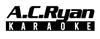Setting up karaoke with Spotify can be a fun and easy way to enjoy singing along to your favorite songs.
Karaoke Songs Options
Unfortunately, the Spotify app itself does not have a built-in karaoke feature.
However, there are third-party apps and services that can be used in conjunction with the Spotify app to create a karaoke experience.
One option is to use a karaoke app that integrates with Spotify, such as Smule or Singa.
These apps allow you to select songs from the Spotify catalog and add karaoke-style lyrics and backing tracks. You can then sing along to the songs and share your performances with others.
Another option is to use a karaoke machine or system that supports Bluetooth connectivity.
You can connect your phone or tablet to the karaoke system via Bluetooth and stream songs from the Spotify app.
Many karaoke systems also have built-in microphones, so you can sing along without needing a separate microphone.
The Gen 3 Karaoke System will be a good option where you can easily pair it via Bluetooth to your smartphone and use any karaoke apps to start singing.

Finally, you can create your own DIY karaoke setup by playing Spotify songs on a speaker or sound system, and using a separate microphone to sing along. You can find karaoke-style lyrics for many popular songs online, or you can create your own using a karaoke app or website.
This option requires a bit more setup and coordination, but can be a fun and affordable way to enjoy karaoke at home.
Spotify does offer instrumental versions of many songs, but whether or not these instrumental tracks have karaoke-style lyrics will depend on the specific song and version.
In some cases, you may be able to find karaoke-style lyrics for a song by searching online or using a karaoke app or website. However, these lyrics may not always be accurate or in the correct format.
There are several third-party apps that can be used for karaoke with Spotify, and the best one for you will depend on your personal preferences and needs. Here are three popular options:
Smule

Smule is a popular karaoke app that allows users to sing along with backing tracks and add effects and filters to their recordings.
The app also integrates with Spotify, allowing you to select songs from the Spotify catalog to sing along to.
Smule has a large community of users and allows you to share your performances and collaborate with others.
How to use smule to get songs from spotify
To use Smule to get songs from Spotify, follow these steps:
- Download and install the Smule app on your phone or tablet.
- Open the Smule app and sign up for an account or log in if you already have one.
- Tap on the "Explore" tab at the bottom of the screen, then select "Spotify" from the list of options.
- Connect your Spotify account to Smule by following the on-screen prompts. You may need to log in to your Spotify account and grant permission for Smule to access your account.
- Once you've connected your accounts, you can browse the Spotify catalog within the Smule app and select songs to sing along to.
- Choose a song from the Spotify catalog and select the "Sing" button to start recording your performance.
- Use the Smule app's effects and filters to enhance your performance, then share your recording with the Smule community or on social media.
Note that some songs in the Spotify catalog may not be available for use in the Smule app due to licensing restrictions or other limitations.
However, there are still many songs available to choose from, and you can search for songs by artist, title, or genre.
It's also worth noting that using Smule to sing along with songs from Spotify requires an active internet connection, as the songs are streamed directly from Spotify.
If you have a slow or unreliable internet connection, you may experience buffering or other issues while using Smule with Spotify.
Overall, using Smule to sing along with songs from Spotify is a great way to add variety to your karaoke performances and explore new music.
The app offers a wide range of features and effects to enhance your performances, and the community aspect of the app allows you to connect with other music lovers and share your recordings with a wider audience.
Singa

Singa is another karaoke app that integrates with Spotify, allowing you to choose from a large library of karaoke-style versions of popular songs.
The app also has a feature called "Singa Social" which allows you to connect with other users and join virtual karaoke parties.
How Singa works for karaoke
While Singa does not have a direct integration with Spotify, you can still use the app to sing along to songs that are available on Spotify by following these steps:
Download and install the Singa app on your phone or tablet.
- Open the Singa app and sign up for an account or log in if you already have one.
- Once you've signed in, select the "Search" tab at the bottom of the screen.
- Use the search bar to search for a song or artist that you want to sing along to.
- If the song is available in the Singa library, you will see it listed in the search results. If the song is not available, you can try searching for a different song or artist.
- Select the song that you want to sing along to from the search results.
- On the song page, you will see the lyrics displayed on the screen, along with a video or image related to the song.
- To start singing along to the song, press the "Sing" button on the bottom of the screen. You can choose to sing solo or invite friends to join in with you.
- As you sing, the app will record your performance and display the lyrics on the screen. You can also use the app's audio effects to enhance your performance.
- Once you've finished singing, you can save your recording and share it with friends on social media.
While Singa does not have a direct integration with Spotify, the app has a large library of songs that you can sing along to, including many popular hits from Spotify.
The app also offers a range of features to enhance your karaoke experience, such as audio effects and the ability to invite friends to sing along with you.
KaraFun

KaraFun is a karaoke app that offers a catalog of over 39,000 karaoke songs, including many popular tracks from Spotify.
The app allows you to sing along with lyrics displayed on screen and adjust the key and tempo to match your vocal range.
KaraFun also has a feature that allows you to record and share your performances.
You can easily use YouTube search for KaraFun or any other karaoke channels and sing directly from YouTube. Simply connect the AC Ryan Gen 3 Karaoke System to your Smart TV and you can sing right away! Can’t get any simpler than that!
Casting Spotify app to your TV screen
To cast the Spotify app from your phone to your TV, follow these steps:
- Make sure your TV and phone are connected to the same Wi-Fi network.
- Open the Spotify app on your phone and start playing a song.
- Tap on the "Devices Available" icon (usually located in the bottom left corner of the screen) to see a list of available devices.
- Select your TV from the list of available devices.
- Once you've selected your TV, the Spotify app should start playing on your TV screen. You can control playback from your phone or from the TV remote.
Note: The steps to cast the Spotify app from your phone to your TV may vary depending on the make and model of your TV and phone. Some TVs and phones may have built-in casting capabilities, while others may require the use of a third-party casting device, such as a Chromecast or Apple TV.
Using Spotify direct from your Smart TV app
To use Spotify from your smart TV, follow these steps:
- Make sure your TV is connected to the internet and that the Spotify app is installed.
- Open the Spotify app on your TV.
- Log in to your Spotify account using your username and password. If you don't have a Spotify account, you can create one for free.
- Use the TV remote or a connected device, such as a keyboard or mouse, to navigate the Spotify app and browse for music.
- Once you've found a song or playlist you want to listen to, select it and press play.
- Adjust the volume and playback settings as desired using the TV remote or connected device.
Conclusion
Note that the exact steps for using Spotify on your smart TV may vary depending on the make and model of your TV and the version of the Spotify app you are using.
In summary, Spotify can be a great way to karaoke at home because it provides a vast catalog of songs that you can choose from, including instrumental versions of popular songs for karaoke purposes.
You can easily connect AC Ryan Gen 3 Karaoke System via bluetooth and sing using your Spotify or any of your favorite karaoke apps.
By using Spotify on your smart TV, computer, or mobile device, you can easily access and play these songs while using a wireless microphone for added convenience and mobility.
Additionally, there are several third-party karaoke apps, such as Smule and Singa, that allow you to sing along with Spotify songs and add various effects to enhance your performances. With Spotify, you can enjoy karaoke at home anytime, anywhere, and with your favorite songs.